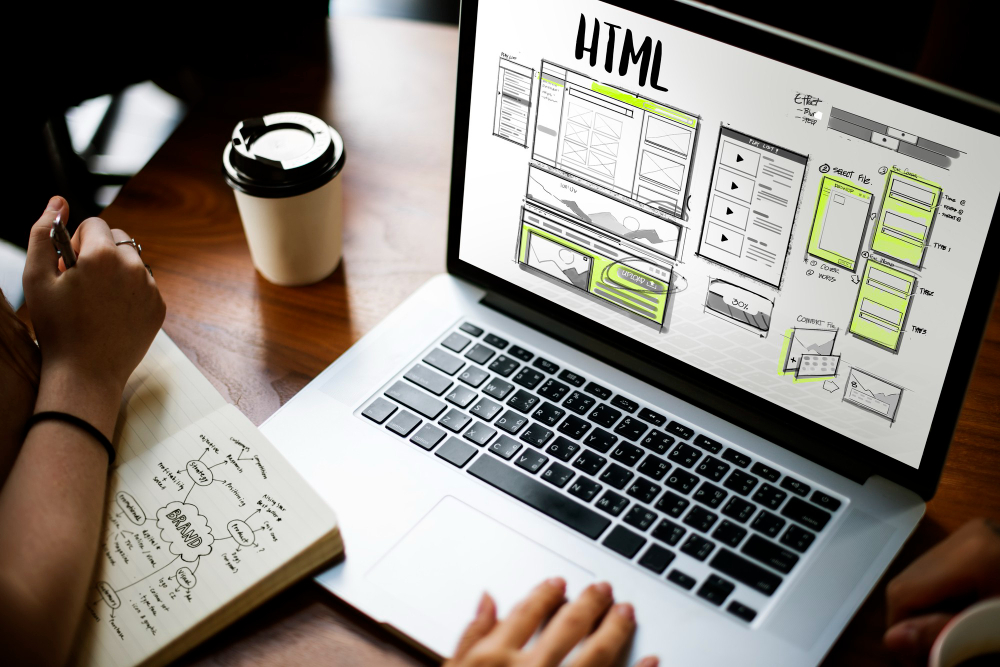Copying Files via FTP
Files in a Joomla! One method for copying from one installation to another is to first download all the files that make up your website from their location on your web server, using standard desktop FTP software, then download those files to the new Joomla! to install it in the installation location.
Depending on where you placed the copy of your site, the new location could be a different directory on the same web server or a new location on a completely different web server. It is recommended to use a subdomain rather than a subdirectory on the same server (e.g. for testing purposes). This will avoid errors and potential problems when running both installations together.
It's important to maintain the same directory structure for all your folders and files when moving them from one location to another. Fortunately, desktop FTP software will handle this automatically as you upload and download sets of files and folders. (Your FTP software includes Help documentation that explains FTP and how to use the FTP software interface.) After moving files from one location to another, Joomla! To get your copy working in the new location, Joomla! Note that you may need to edit the configuration files. location; Joomla! You may also need to change settings for some features of your web server to ensure that your copy of your site works.
In rare cases, the file may become corrupted during an FTP transfer, where only part of the file is successfully transmitted. After copying over the files, the new Joomla! If you encounter strange or unexpected errors in your installation, try re-uploading your files. In case of corruption during transfer.
Download Files from Server to Your Computer
Use FTP software (e.g. FileZilla) to connect to the server
Select the directory you want to download to (usually /public_html/ or /htdocs/ )
Right click + select the files/folder to download or drag and drop the folder from the "Remote site" view to the "Local site" view
Downloading of remote files will begin
After downloading the files, check "Failed transfers" to see if there are any errors
Follow us on Social Channels